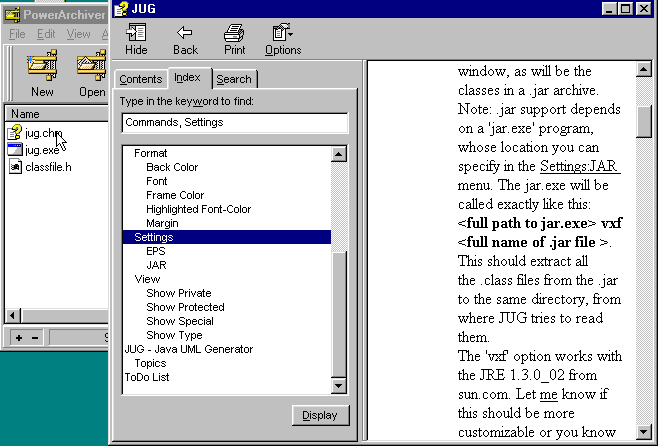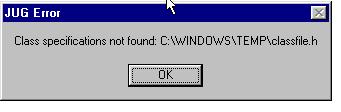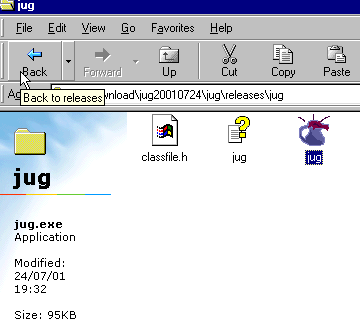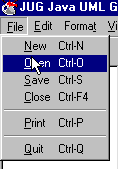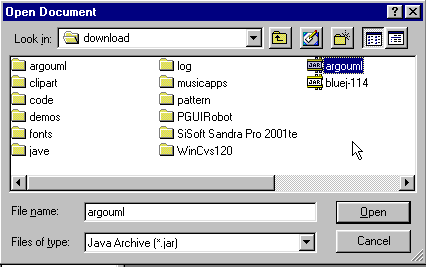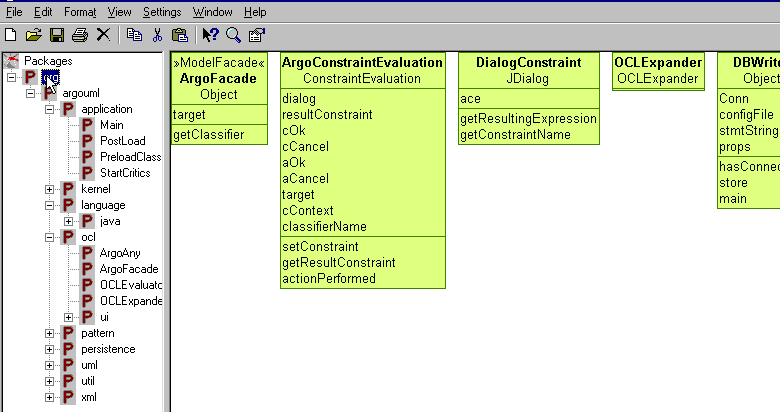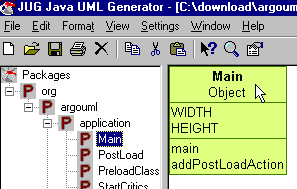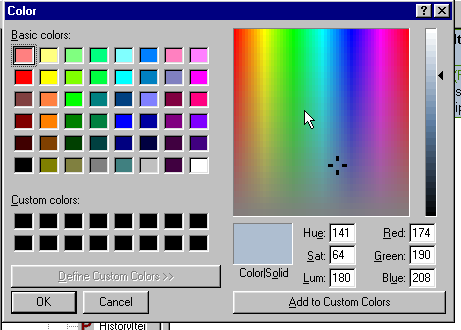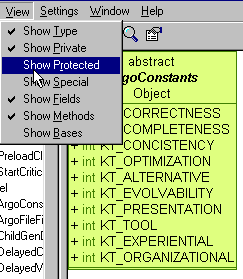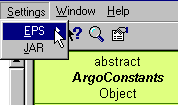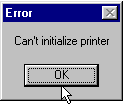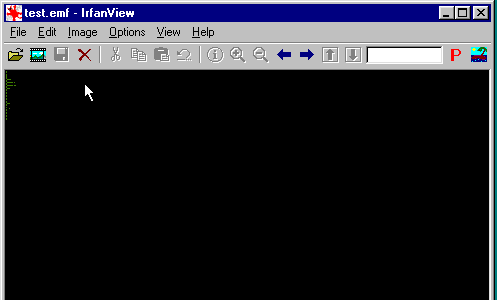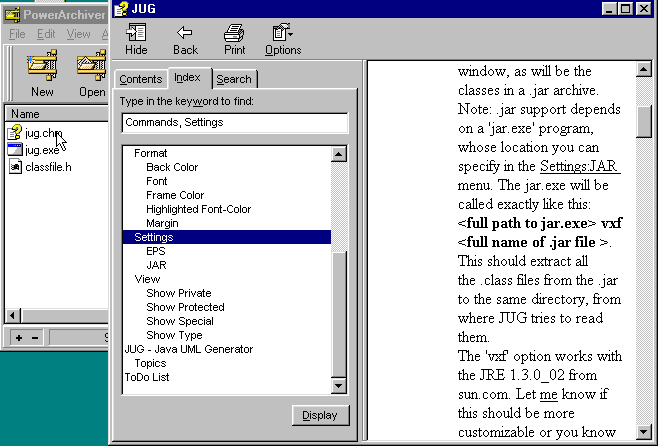After you've downloaded JUG take a peak inside.

You'll probably want to jump in and double click the .exe but don't!
Unzip the jug installer into it's own file, this sets the classfile.h
Otherwise you'll get errors like this:
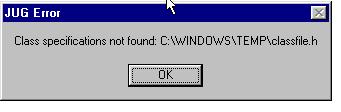
Create a folder for JUG then extract the zip into that folder.
Then you can click the .exe
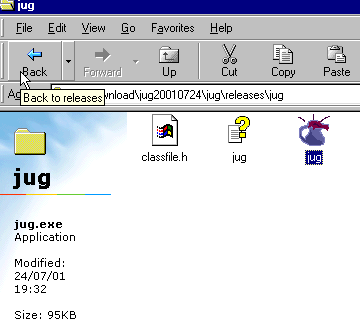
Notice how small it is!
Immediately go to
toolbar>settings >JAR to navigate to the jar.exe. You'll browse to
your JDK\bin\jar.exe

This setting should be saved after you exit jar.
After clicking
file>new
You'll see a message.

The purpose of this message is unclear. Maybe put another message like "To
open a new file click File>Open."
It gave me pause but then I opened another .jar immediately and it seemed
fine!
You should be ready to rock. Let's give JUG a swig at .jar.
toolbar>file>open>click to choose .class or .jar
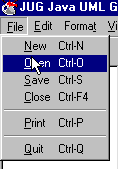
Navigate to your target .jar
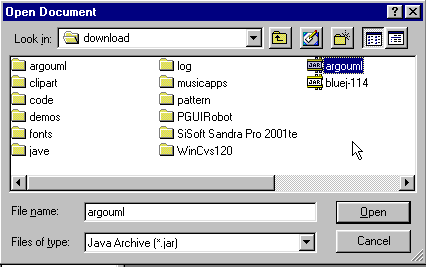
Click open.
After a couple of seconds if everything went well...you'll get something like
this!
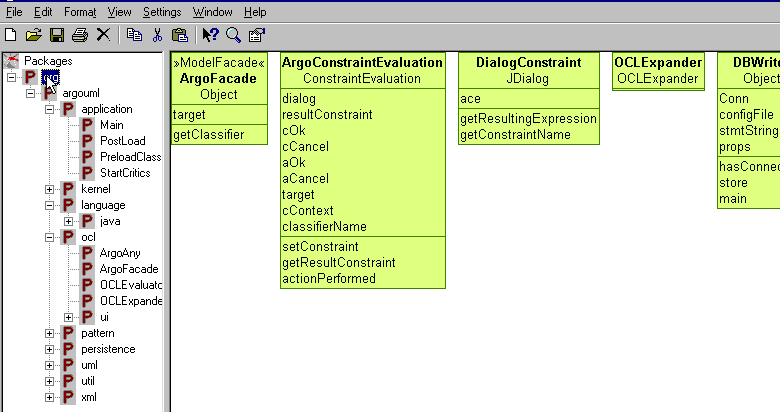
Now we can get into some of the treats hidden in JUG.
Doubleclick on the class in the left pane. Watch the diagram jump to your
selection!
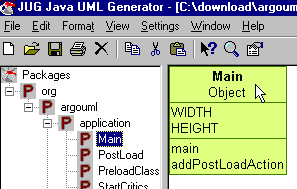
Tool>Format

And check out the Color wheel!
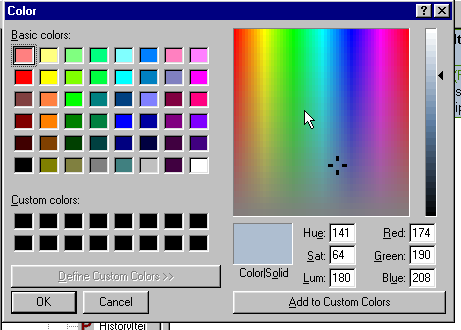
Toolbar>View
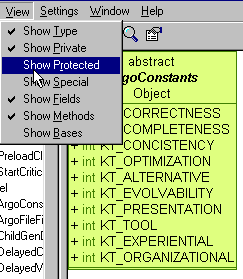
Play that with awhile, it would be nice if the drop down indicated what
the symbol was for each option i.e. show protected = #
Toolbar> Settings >EPS
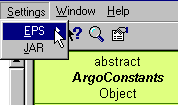
You'll have to have a printer set up or you'll get this message:
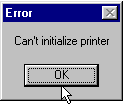
Otherwise you can go right to file>saveas...>eps

Or save as...> emf to the desktop

This was the rendering done by Irfanview
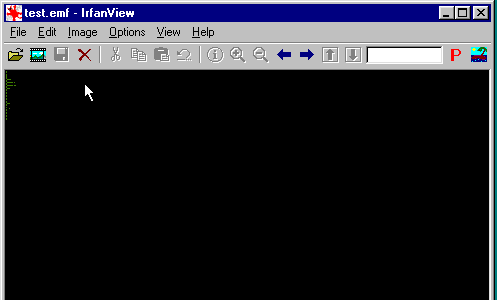
I checked the file size and clearly something is inside the emf.

Toolbar>Window

I've already been playing for awhile...the ctrl + F4 seems to have trouble.
If you have trouble or want to find out more about JUG click toolbar>help
You can access help from the .chm file in the JUG folder as well.